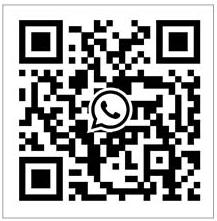E-mail:Machine@chinaventech.com Expert for pre insulated duct CNC cutting machine.
Laser cutting machine use steps and maintenance
Start-up steps: turn on the main switch, turn on the water cooler, turn on the servo controller (start button), turn on the computer (button)
㈠Cutting board: (return to the origin once and calibrate once every time you turn on the machine and change the nozzle: CNC BCS100 returns to the origin to confirm; BCS100F1 calibration 2 float head calibration The nozzle is close to the board surface to confirm the display is optimal; when changing the nozzle To play the coaxial: use tape to stick under the nozzle, press the laser spot to see if the spot is in the center of the circle), turn the key to the cutting board direction, open the cutting board software, turn on the air, and unscrew the laser (note that the water temperature must be at 22 ℃- The laser can be turned on at 26℃!) Left-click on the file, click to read, select the ***.dxf file (to cut the graphics, it must be in dxf format), click on the process parameters (F2) (the rusty option with die cutting, long holes Select pre-perforation; the slow start in the process can be removed when cutting thin plates, and the slow start can be set for thick plates) How thick the plate should be selected (f: focal length, O2: oxygen pressure, PZ: nozzle; focal length pressure nozzle size needs to be based on Displayed on the cutting head manual adjustment; nozzle d represents double layer, suitable for cutting carbon steel; nozzle s represents single layer, suitable for cutting stainless steel and galvanized plates) According to the display in the lower right corner, replace the nozzle, adjust the air pressure, and adjust the focus
①When cutting a graph: click to sort and hold down the left button to select the graph and click overcast or yang cut (undercast cuts start from the inside of the line, not inside the line; yang cuts start from the outside of the line Cut, do not need outside the line) select the graphic lead (check whether the undercut or positive cut is correct, the lead length of the plate thickness is about 6mm, and the thickness of the thin plate is about 3mm; the position of the lead can be set by the total length of the figure) and open the light valve to find a little bit Dock (the board stops at the bottom right at the bottom right, the board stops at the bottom left at the bottom left) walk the border and the remote control starts to cut. (You can also find a point and mark it on the software to cut the border. You don’t need to find another point when you return to the mark and go to the border next time!)
②When cutting a row: select a complex graph, select the order of small graphs first (simple graphs ignore this step) start point A select all array 1*10 row offset 0, column offset 0 select all coedge Select all blast (bottom left corner) select all overcast or positive cut leads (thick plate lead length 5mm, thin plate 3mm; pay attention to the lead position!!) Look at the sorting simulation and start cutting.
③When cutting several rows: select a graphic to be cut, select the most border, clear the introduction and lead lines, select all complex graphics, sort first, select small images first (simple graphics ignore this step) select all arrays, select all coedges ( Select horizontal, horizontal and vertical), select all and explode (select only the border when the inside is irregular graphics) and set the lead (leader angle is 0, complex graphics is set to 90; when complex graphics are complex graphics, you can select the graphics inside, and select the similar graphics in the upper left corner) Overcast lead) See the order (if it is not the best order, you can right-click to specify the starting figure) and start cutting by walking the frame.
④ For thin plates or small parts, to prevent tilting and warping, micro-connections should be carried out: Click the inverted triangle to automatically micro-connect thick plates: 0.5-0.2; thin plates: 1.0-1.2. Or gap or bridge
⑤When a whole sheet of banquet is ready to be cut and cannot be cut the next day to continue cutting: Pause and stop marking the coordinates, and return to the coordinate breakpoint to continue after turning on the machine.
Turn off: turn off the servo first, turn off the software, turn off the computer, turn off the water-cooled master switch, and turn off the air
Problem: ①When the cutting surface is not smooth: reduce the speed, and adjust the speed to a minimum of 1000 f (larger for carbon steel, lower for stainless steel). Thinner, higher air pressure)
② Shaking when cutting and not cutting through is the cause of the nozzle.
③Common compensation: don’t shrink inside; expand inside and outside
Example: The required hole is 20, the actual 20.1, then the slit width is 0.05
④When cutting numbers: separate the whole and use the explosion in the lower left corner to select a bridge
⑤When cutting the board: automatically find the edge after placing the board, there is no need to manually align the board, and you can cut directly after finding the edge.
⑥When the lead cannot be set, you can choose to display the unclosed figure in the display.
⑦Common optimization can connect the line or remove part of the line.
⑧Rounded corners cannot be co-sided, and arcs must have gaps. Row: -45, column: 4 when the J-shaped hook is arranged.
⑨From top to bottom: collimator lens, focusing lens, protective lens, ceramic body, nozzle
Quick Links
Products
Contact Us